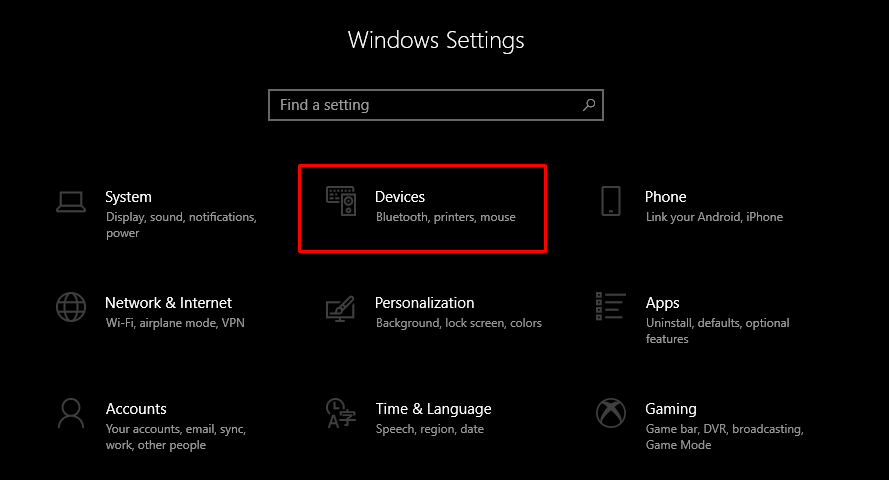A Cricut device is a cutting machine that can cut several designs. They can also cut materials from delicate paper to even more rigid ones such as leather and basal wood! For their precision and speed of cutting materials, these are some of the most powerful tools to have in a crafting/designing space.
The products that can be made using Cricut machines include cardstock, printed t-shirts, stickers, etc. Cricut install setup is necessary for getting the machine to start working with Design Space. This helps establish a connection between your system and the Cricut device to do the work.
Cricut Machine Install Setup for Windows
The Cricut design space is available to download for Windows, and let’s see how to download and install the same.
1. The first step is going to the official website and downloading the App or visiting this link https://design.cricut.com/setup.
2. Here, you should select the version to download for Windows. Once the downloading stops. Open the systems download folder and tap on the Design Space setup file.
3. Next, the Cricut Install setup begins. It shows the installation progress. Once the installation ends, the Design Space icon will appear automatically on the desktop screen.
4. Open the installed App, and log in with your Cricut ID.
5. The next step is to connect your system to the Cricut device first, Open Settings from the Start menu.
6. Now, click on the Devices option. If Bluetooth is ON, tap the option of adding Bluetooth devices.
7. In the next window, Select Bluetooth to add devices to the system. Now, wait for the system to search for your Cricut device.
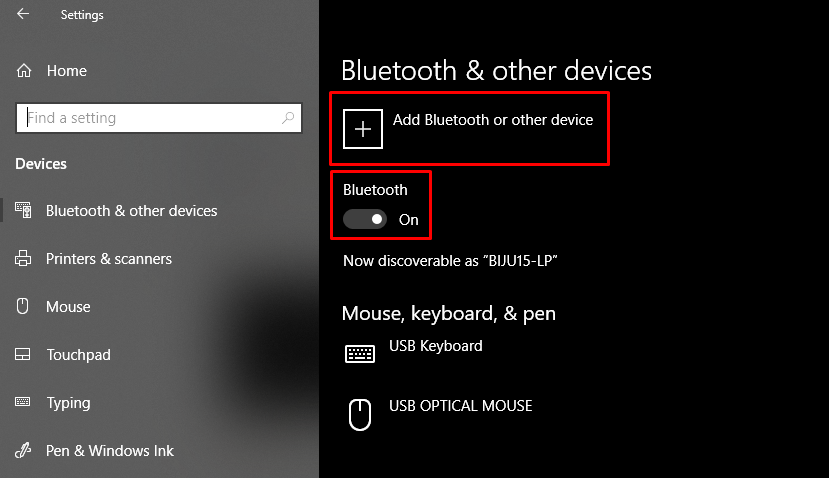
8. Once you have established the connection, the pairing process of the Cricut device with your system is completed.
9. Later, open your Design Space and select New Product Setup. Finally, the Cricut device will show up as connected during the setup.
Cricut Machine Install Setup for Mac
Now let’s see the Cricut Install Setup process for a Mac Computer.
1. Go to your browser. And then to the Cricut’s official site to download Design Space or visit this link: https://design.cricut.com/.
2. Then, select the Design Space software for Mac.
3. Once you select it to download, let the downloading end and then visit the Downloads folder.
4. In the Downloads folder, navigate to the downloaded file. The setup file must have a .dmg extension.
5. Next, you have to drag the Cricut icon to the Applications folder. After installation, Design Space for Desktop automatically gets added to the Mac systems Applications folder.

6. If you want to launch the App, open the Applications folder. And then, find the Design Space app and double-tap on it.
7. After the App opens, you have to log in by using the Cricut ID and password that belongs to you. You have completed the first stage in Cricut install setup.
8. The next step is to pair the Mac system to the Cricut Device.
9. Go to the Apple Menu and choose System Preferences. Here look for the Bluetooth option.
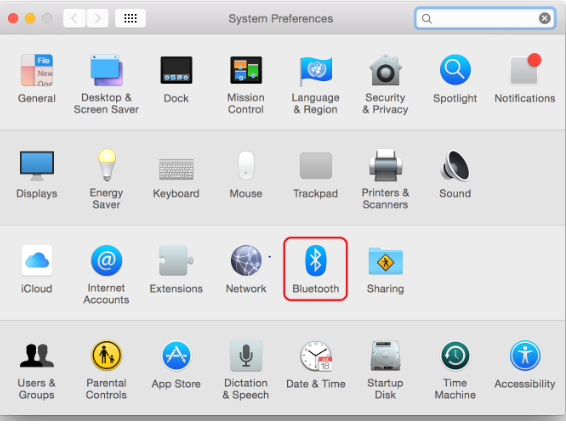
10. Once the Bluetooth menu opens, you have to turn the Bluetooth “ON” and Choose Cricut Device from the list of devices that belongs to you.
11. Now, your Cricut device is paired with your Apple computer.
12. Finally, open the Design Space and click on New Product Setup.
13. So, it ends the Cricut Install setup process for your Apple computer.

Conclusion
In conclusion, the Cricut Install Setup process on your Windows and Mac systems is quick and straightforward. You can utilize the Cricut machine for all your creative needs, and with the aid of the Design Space, things get even smoother. Since it is a cloud-based platform, it is possible to install it on several devices with the same Cricut ID. So, if you want to use Cricut to create stickers and graphic t-shirts, you must know how to install the Cricut app.
(FAQs)
Can a user utilize Design Space across several devices?
Yes. You can design with Cricut Design Space App from anywhere globally because it is cloud-based! On iOS or Android, you may start projects from your sofa and finish them there. You may access all of your photographs and projects using Design Space on any computer or device that does so.
What are the fundamental system prerequisites for Mac OS and Windows OS?
Windows 10, macOS 11, or newer versions are required for The Cricut Design Space. A minimum of 4GB of RAM and 2GB of disc space should be used. The display’s resolution should be 1024 x 768 pixels. The broadband connection for download and upload should be between 2-3 Mbps and 1-2 Mbps, respectively.
When I deactivate Design Space, will the saved photos, fonts, and images also be erased?
Yes, any pictures, fonts, or stored projects that you downloaded to your device—as opposed to the Cricut Cloud—will be deleted if you uninstall the App. To keep the tasks and content you’ve downloaded on the device, disconnect from the App.